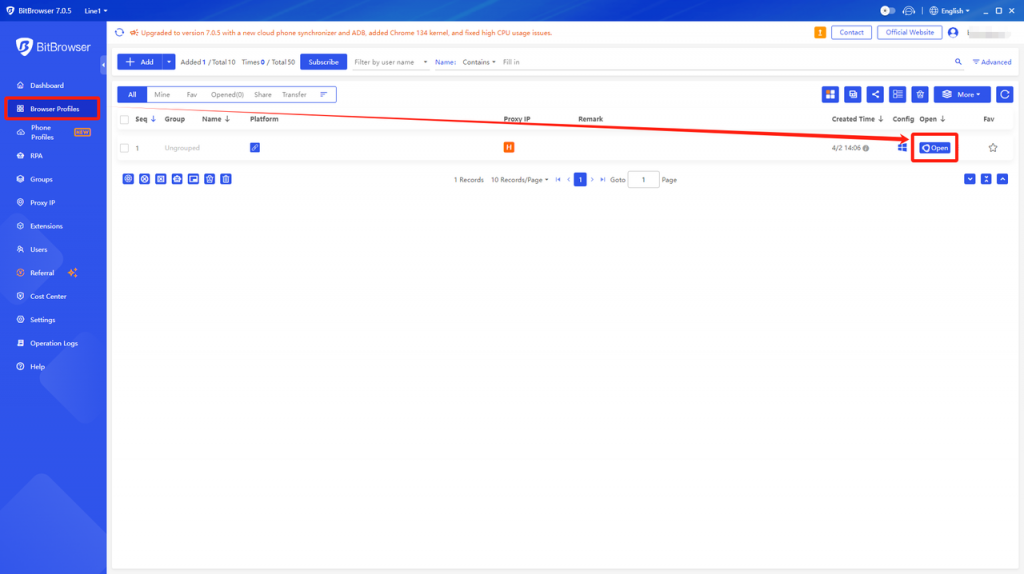BitBrowser is a dedicated anti-association fingerprint browser for global users with multiple accounts, which has been painstakingly developed.
Follow the following guidelines to learn how to configure our data center proxy on BitBrowser:
Step 1. Download BitBrowser from its official website, install it and run it.
Step 2. Click on the browser window → Create Window.
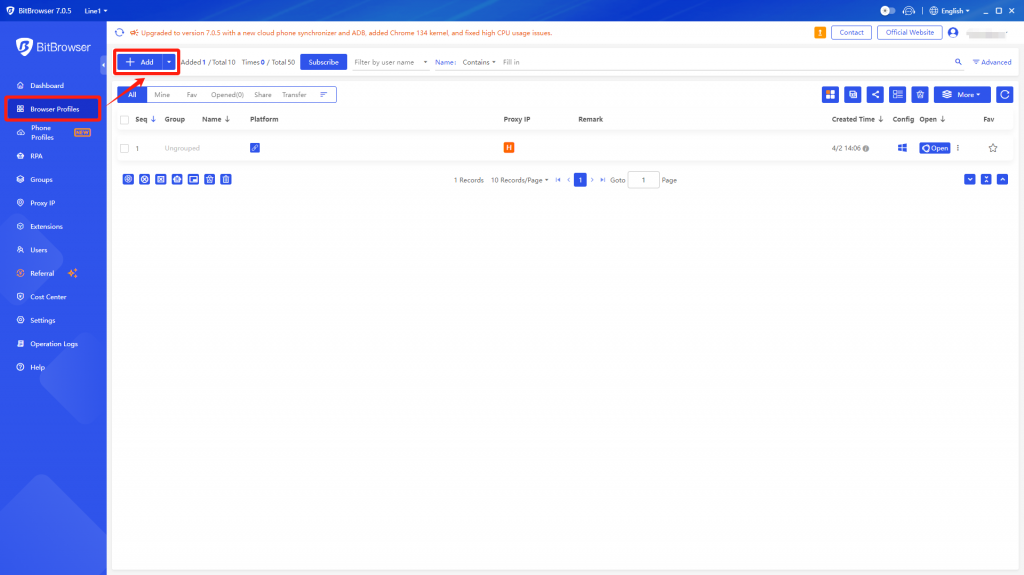
Step 3. Under the proxy settings, select HTTP/HTTPS/Socks5 as the proxy type.
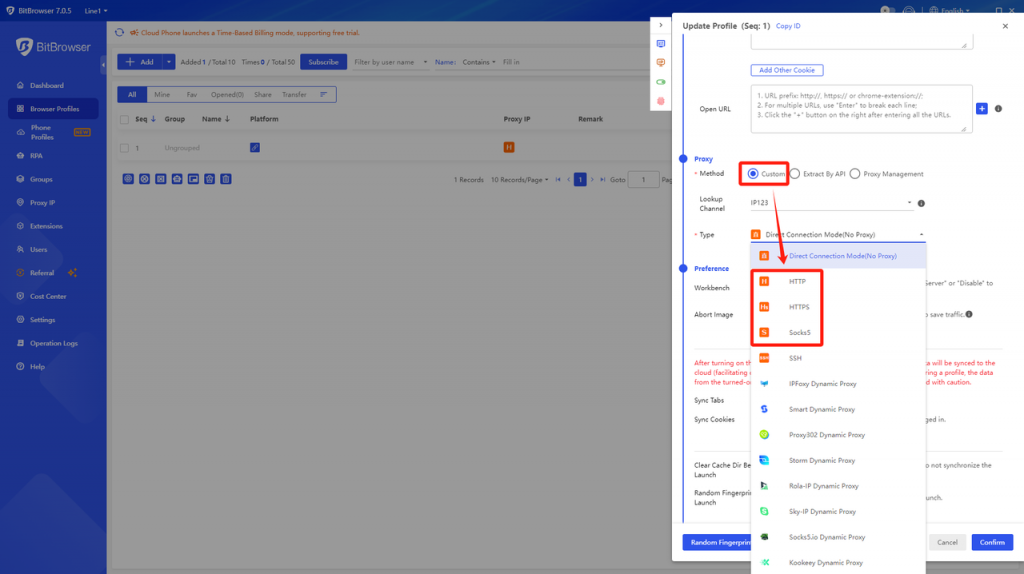
Step 4. Set up under the proxy settings:
Proxy Host: accel.IPhalogates.com (corresponding to “Residential Static IP” → “IP Management” → “Proxy Host” in the IPhalo Personal Center)
Proxy Port: 5001 (corresponding to “Residential Static IP” → “IP Management” → “Port Number” in the IPhalo Personal Center)
Proxy Account: Proxy Account (corresponding to “Residential Static IP” → “IP Management” → “Account” in the IPhalo Personal Center)
Proxy Password: Proxy Password (corresponding to “Residential Static IP” → “IP Management” → “Password” in the IPhalo Personal Center)
Step 5. You can check whether the proxy is working properly by clicking “Proxy Detection”. If everything is okay, please click “OK”.
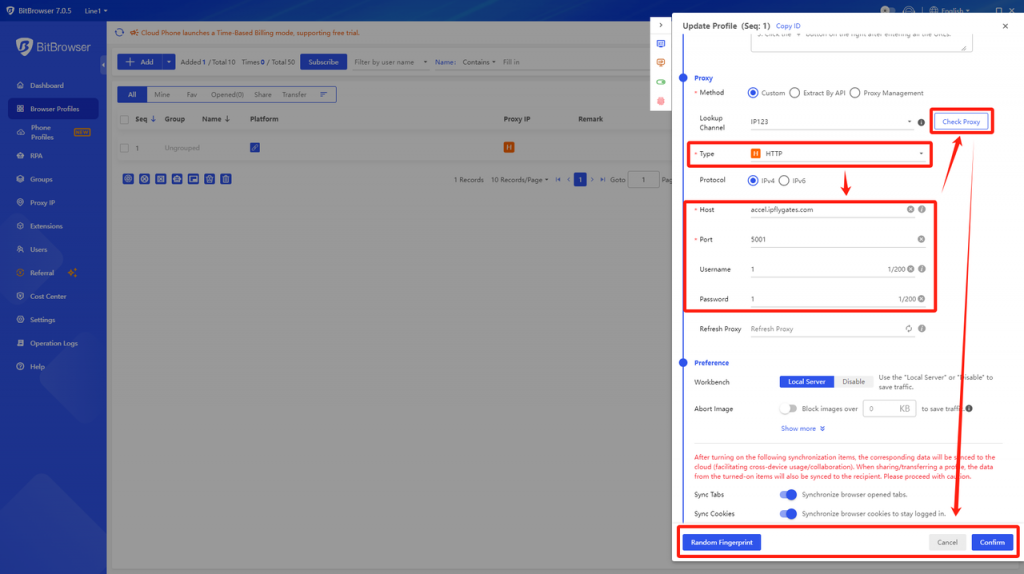
That’s it! You can now launch the browser by clicking “Open” under the “Browser Window”.