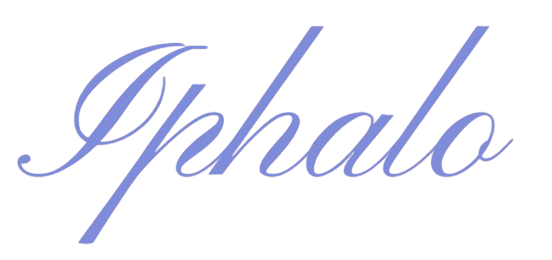AdsPower is a multi-login browser management application suitable for both Windows and Mac.
Follow the following guidelines to learn how to configure our data center proxies on AdsPower:
Step 1: Create a new fingerprint browser environment
Download and complete the registration of AdsPower browser, log in to the backend, and click “New Profile”;
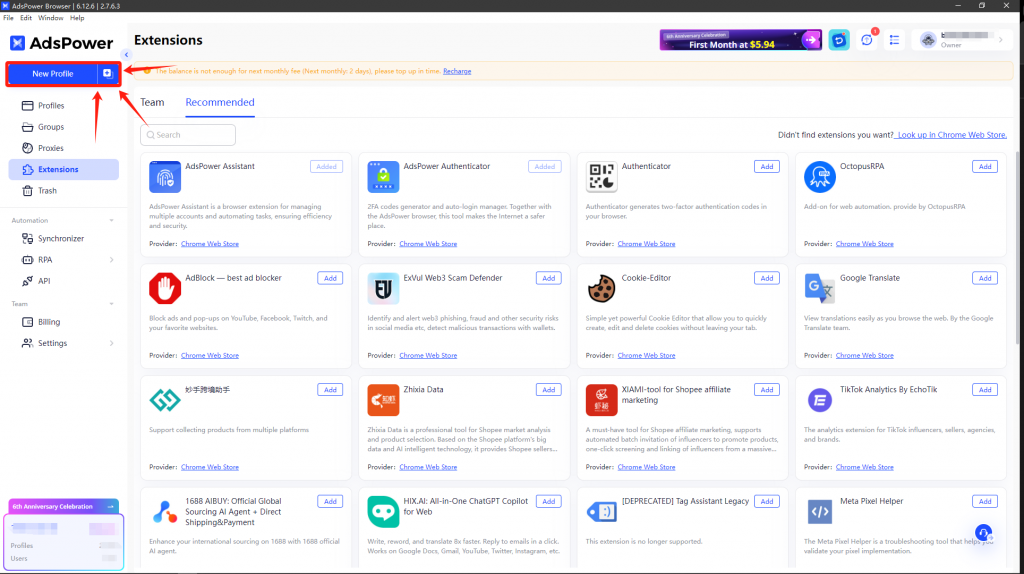
Step 2: Configure proxy parameters for proxy information
In the “Proxy” – “Proxy Type” category, select the proxy type: “HTTP” / “HTTPS” / “Socks5”.
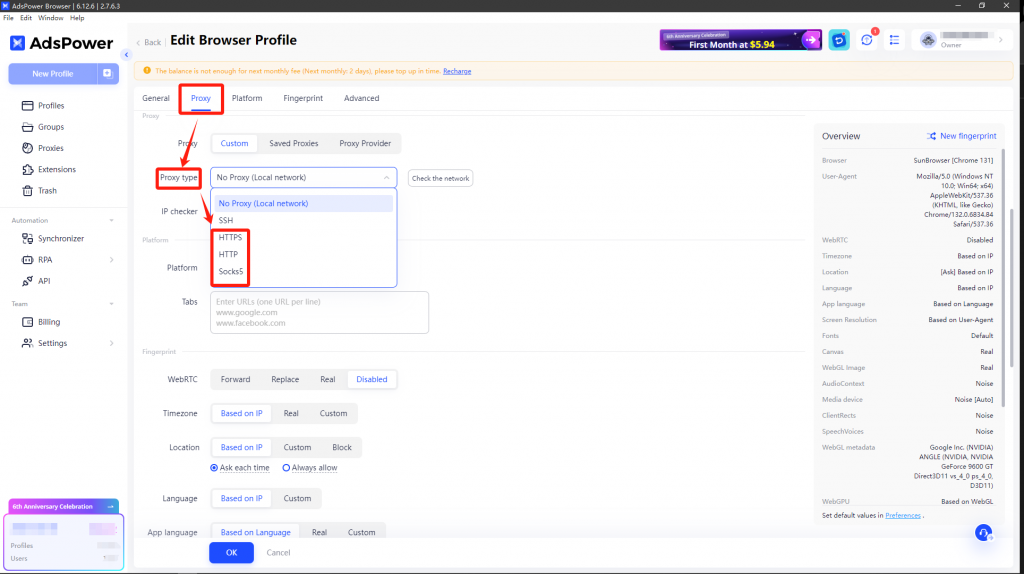
Step 3: Complete proxy configuration and verify/use proxy network environment
Set the following in “Proxy Configuration”:
“Host”: accel.ipflygates.com (fill in according to the actual package)
“Port”: 5001 (fill in according to the actual package)
“Proxy Account”: Proxy Account
“Proxy Password”: Proxy Password
Check whether the proxy is working properly by clicking “Check”. If everything is OK, click “OK”.
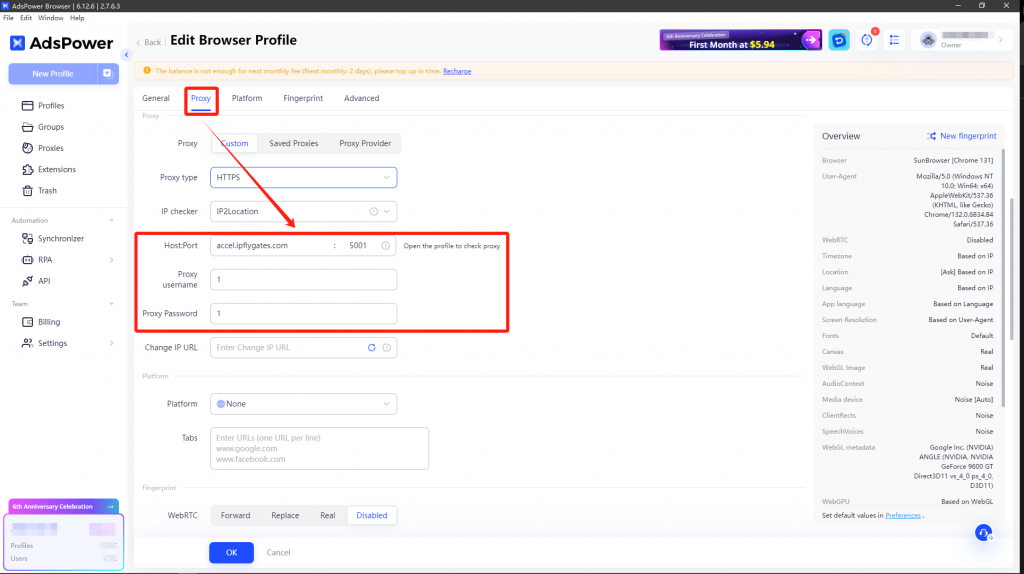
You can now launch the browser by clicking “Open” in “Profile”.
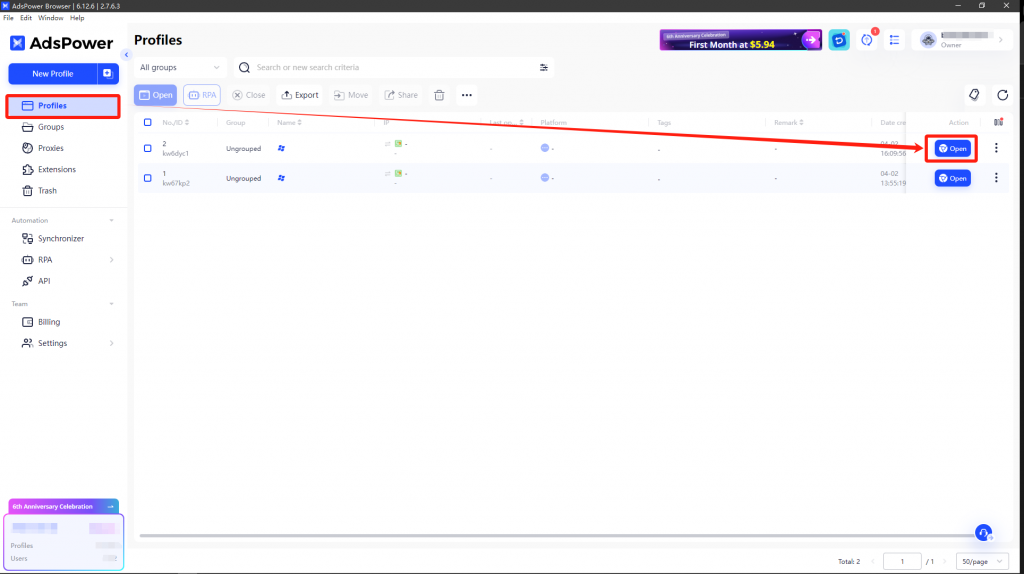
(Note: The above operations need to be performed in an overseas environment)